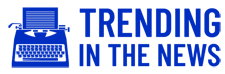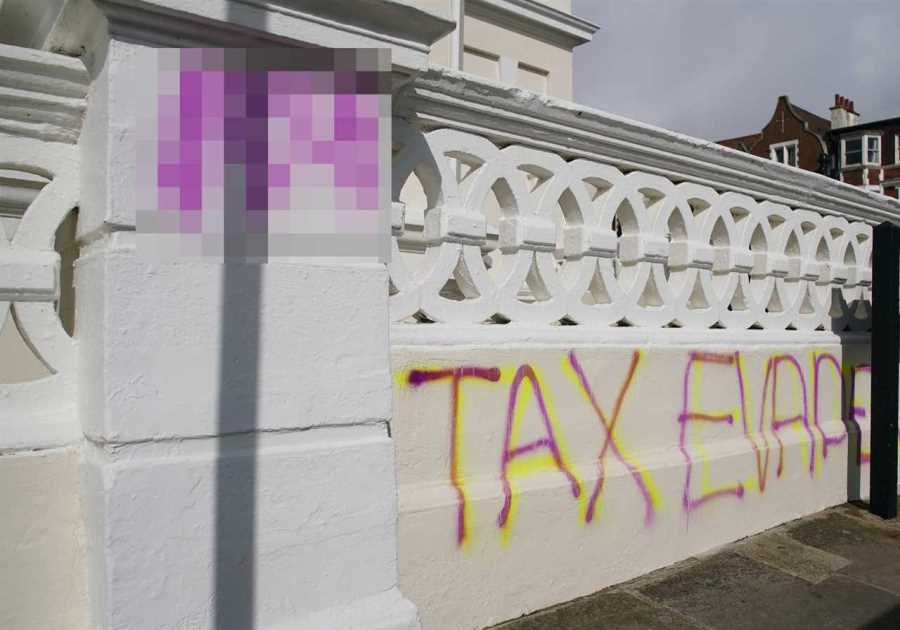THE CHRISTMAS holiday is looking a lot more jolly if you’ve unwrapped an Xbox Series X but don’t boot up your game of choice just yet.
Just like the PS5, the Xbox Series X has a number of features and settings that you should take advantage of before you play anything.

You can check out our five PS5 hacks here but if you’re the new owner of Microsoft’s console, read on for nifty tricks to try with your Xbox.
Find Xbox Series X|S optimised games in your library
Thanks to Microsoft’s dedication to backwards compatibility, you can play boosted versions of games going back as far as the Xbox 360.
You can easily find out which games in your library benefit from being optimised for the Xbox Series X and filter your library accordingly.
First up, navigate to your game library from the dashboard, hit the filter option, and select ‘All Console Types’.
In this drop down menu, you’ll see an option to filter by ‘Optimised for Xbox Series X|S games’.
So if you want to revisit any older titles for a nostalgia hit, you can dip back into them without your rose-tinted glasses falling off.
Customise your Home screen, backgrounds, and guide
One of the great things about the Xbox Series X that’s currently missing from the PS5 is the ability to customise your UI.
Press the View button on your Xbox controller (the one with the double rectangle icon).
This will bring up the Customise Home menu, and from here you can reorder and reset the guide tab, as well as adjusting those setting for each profile on the console.
You can also switch between light and dark themes, or set a schedule so that it automatically switches between them in the morning and at night.
The background colour can be tweaked from this menu, and you can organise your games into groups by genre, what you want to play next etc.
We recommend that you spend some time in this menu to get your UI just how you like it.
Link your profile to an Xbox controller
Whether you’ve splashed out on a customised Xbox controller, or just don’t want to faff about signing in, it’s worth setting this up for your profile.
This feature lets you assign a profile on your Xbox Series X to a particular controller.
So when you turn that controller on, the profile affiliated with it will sign in automatically on the console.
Grab your chosen controller and use it to access your Xbox settings. Go to ‘Account’ then ‘Sign-In, Security & Passkey’.
From here, select ‘This Controller Signs In’ then ‘Link controller’ and you’re all done!
Control your Xbox Series X with your phone
Just like the PS5, you can use your phone to download games to your console when you’re not even at home.
The Xbox app has a bunch of handy features including making it super easy to share screenshots and game clips to social media.
You can use it to message people on your friends list and it supports both voice and text chat.
And of course, there’s the remote play feature which means you can play your console games on your phone.
You can download the Xbox app on Google Play and the App Store.
Control your Xbox Series X with your smart speaker
For the ultimate convenience, you can hook up your Xbox to your smart speaker and expand your reach as overlord of digital devices in your home.
The Xbox supports both Alexa and Google Assistant, and there are all sorts of commands at your disposal.
From powering up your console and launching apps, to taking screenshots and video, you can multitask to the extreme with voice control.
Press the Xbox button on your controller to open the guide, then head to ‘Profile & system’ > ‘Settings’ > ‘Devices & connections’ > ‘Digital assistants’, and select ‘Enable digital assistants’.
You can also set this up from your Alexa and Google Assistant apps.
For Google Home go to ‘+ Add’ > ‘Set up device’ > ‘Have something already set up?’ and search for Xbox.
Then choose ‘Xbox’, sign in with the Microsoft account details, and follow the instructions to pair your devices.
For Alexa, go to ‘Add Device’ > ‘Game Console’ > ‘Xbox’ and follow the instructions to pair your devices.
- Read the latest stories for PS5
- Keep up-to-date with all the Xbox news
- Read the latest gaming news