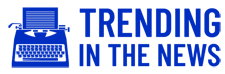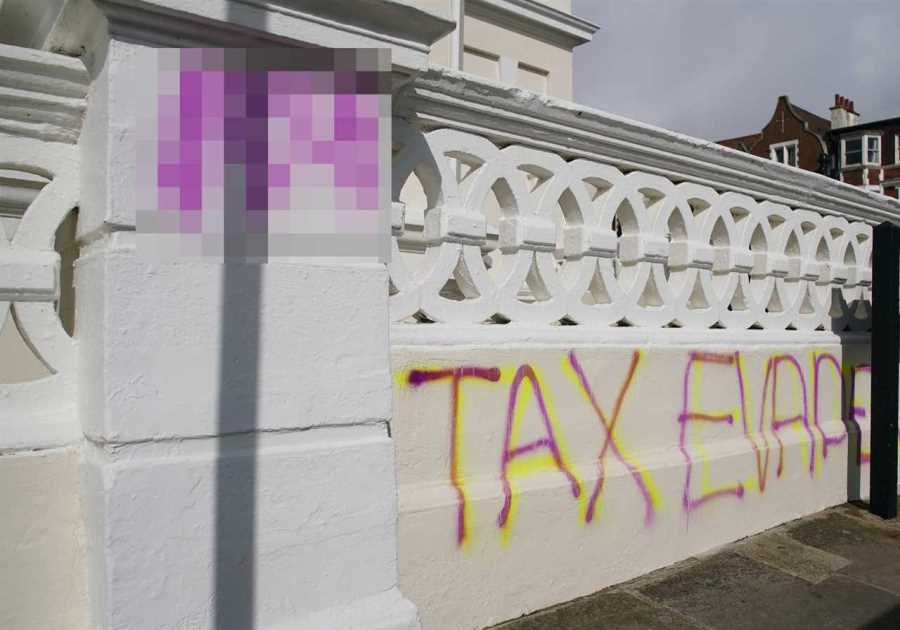IF SANTA saw fit to hook you up with a PlayStation 5 this Christmas, here are five things you should absolutely do before as soon as you set it up.
Sony isn’t exactly forthcoming when it comes to setting up your PS5 beyond plugging it in and powering it up.

But there are a ton of tweaks you can make to optimise your experience before booting up your PS5 exclusive games.
Mute the DualSense mic
When your console boots up, did you know the mic on your DualSense is on by default?
The feature is there to be incorporated into gameplay rather than to replace a headset.
And more importantly, you don’t want to be unintentionally broadcasting the goings-on in your living room to fellow gamers in a lobby.
You can disable the mic at start-up in your console settings: Just head to ‘Settings’ > ‘Sound’ > ‘Microphone’ > ‘Microphone Status When Logged In’ and change the setting from ‘On’ to ‘Mute’.
This way, your mic will be muted when you turn on your console, should you ever forget to manually turn it off.
You can quickly turn it on and off by pressing the button under the PS logo on your DualSense controller.
When muted, the button will light up, so you’ll know at a glance whether it’s muted or not.
Save your DualSense battery life
While we’re on the topic of your DualSense controller — which now comes in a wider range of colours — all of those nifty next-gen features it packs in are a drain on the battery.
To conserve its juice, you can set your DualSense to go to idle if it’s not in use, rather than staying always on, which is the default option.
Just head to ‘Settings’ > ‘System’ > ‘Power Saving’ > ‘Set Time Until Controller Turns Off’.
You can now toggle this setting so that your DualSense turns off after 10, 30, or 60 minutes.
Set PS5 game presets for difficulty, camera, and graphics mode
If you know what you like when it comes to game mode settings, you’re going to love this little hack.
Rather than tweaking the difficulty, camera view, and graphics mode for every new game, you can use the Game Presets option on your console.
That way, your preferences will be saved and applied to every game you play.
Navigate to ‘Settings’ > ‘Saved Data and Game/App Settings’ >’Game Presets’.
You can now set up the default difficulty, camera controls, and graphics mode (performance or fidelity).
View your playtime
Curious to see how much time you’ve been sinking into your favourite games?
You can take a gander at a bunch if playtime stats — as well as your friends’ — from the Home screen.
Highlight your avatar on the top right of the Home Screen and press ‘X’ to be presented with a list of options.
Go down to ‘Profile’ and from here you can scroll across to ‘Games’ to view your stats for each title you’ve played in your library.
Control and manage your PS5 from your phone
From your monthly PS Plus games and your wishlist, to booting up games and managing your console storage, the revamped PlayStation app can do it all and then some.
You can remotely manage your PS5 from the app, so if you’re too busy to add your free monthly games to your library, or want to have a game ready to go as soon as you get home, you can do it all from your smartphone.
You can find it in the App Store and Google Play Store for free, and can use it for voice and text chat, as well as a slew of other functions.
Make sure you download it as soon as you’ve unboxed your console and explore all the features available.
- Read the latest stories for PS5
- Keep up-to-date with all the Xbox news
- Read the latest gaming news