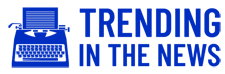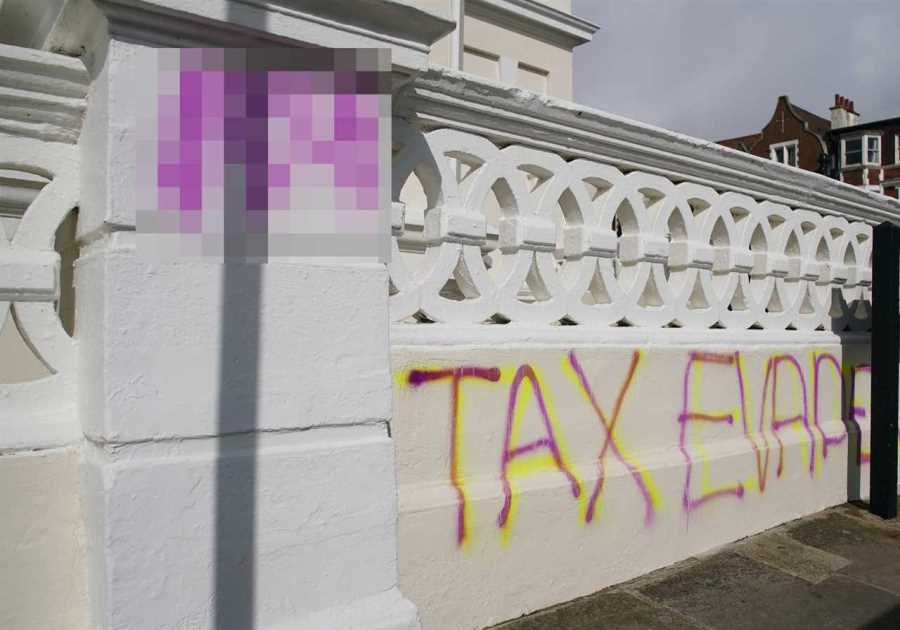GENSHIN Impact is one of the best free-to-play games of recent years.
It has a great cast of characters to choose from, and even better, it’s playable on the go.

The Steam Deck is one of the best portable consoles.
The mobile port is fantastic, but uses a lot of storage, as well as draining the battery.
If you want to find another way, here’s how to download and play Genshin Impact on your Steam Deck.
Genshin Impact on Steam Deck: Before you start
It will take a few hours to set up Genshin Impact on your Steam Deck, so make sure you have some time set out for it.
You won’t need to be attending to the Deck the whole time, but you’ll need to be able to check on it frequently.
You will need to keep your Steam Deck in Steam Desktop Mode throughout the installation, this can be found under the Power Options.
Genshin Impact is a large game, so make sure you have 135GB of free space available before you attempt installation.
The method for playing Genshin Impact used in this guide was found by Steam Deck Gaming.
How to install Genshin Impact on Steam Deck
Open the browser on your Steam Deck, and download Genshin Impact’s PC Client via the official website.
Then open your Steam Menu and choose to ‘Add a Non-Steam Game’.
Browse for GenshinImpact_installer.exe, and hit the ‘add selected programs’ option.
You will then need to go to your Steam Library and go to the options for the installer.
Click Properties > Compatibility > and choose Proton Experimental from the drop-down menu.
The installer should now launch and you can install Genshin Impact. This should take around an hour to complete.
How to add Genshin Impact to your Steam Library
While the installer is in your Steam Library, even after you finish installing Genshin Impact will not be in your library.
Return to ‘Add a Non-Steam Game’ and search for the Launcher.exe from your Genshin Impact folder and select ‘add selected programs’.
It will be named Launcher.exe in your Steam library, find it and click Properties > Compatibility > and choose Proton Experimental from the drop-down menu.
Run the Launcher and then go through the process. Next to the ‘Launch’ button you can find three lines where you can select the ‘Installation Location’ and ‘Auto-launch on startup’.
You are now free to switch your Steam Deck into Game Mode.
How to rebind your controller for Genshin Impact
The last thing you need to do is change your controller options so that they are compatible with the Steam Deck.
Go into the controller setting for Genshin Impact from your Steam Library.
Change the controller to ‘Gamepad with trackpad’. Then launch Genshin Impact; you will need to use the touch screen to navigate at this point.
Go into settings, and change the controller type from ‘Mouse and Keyboard’ to ‘Controller’.
You can also adjust your settings here so it works well on your Steam Deck, such as capping FPS, and lowering resolution.
Written by Georgina Young on behalf of GLHF.