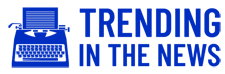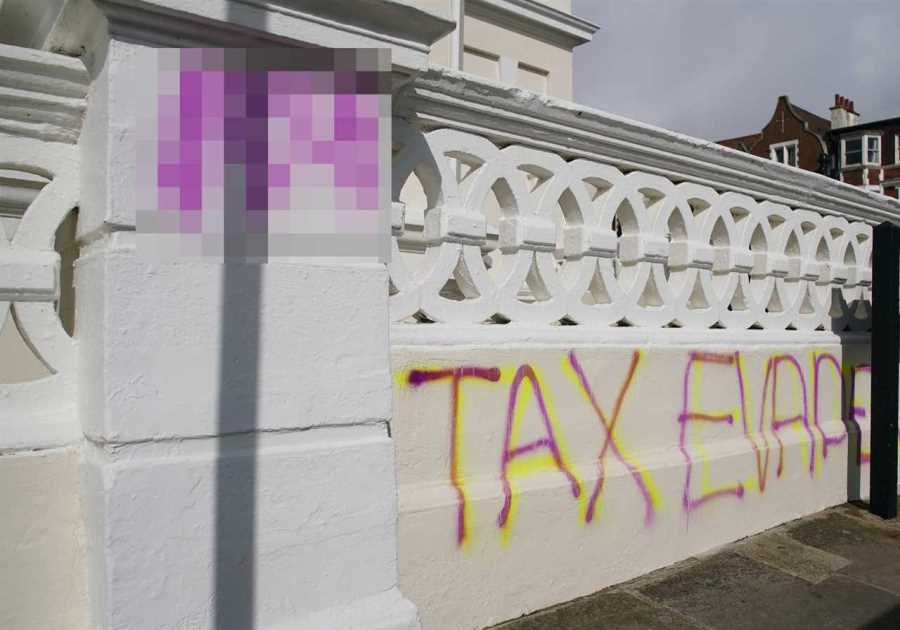XBOX players are being faced with an error saying: “person who bought this needs to sign in” and are left not being able to have an anticipated gaming session.
If this is your case, here are our tips on how to fix this error and get going your Xbox running in no time.

What is the Xbox error?
It can also be known as Error 0x82D40007 and it occurs when your console cannot verify content access permissions.
It mostly happens when there is a lot of people trying to access games across multiple devices in an Xbox family.
It will prevent games from being downloaded or installed on different profiles.
How to fix ‘person who bought this needs to sign in’ Xbox error
These are some of the helpful tips that might solve your problem.
Read More on Xbox
1. Check Xbox Live services status
Open your browser to check the live status of your services.
For them to be all good, they must be ‘Up and running’, if not, you get the error that you’re encountering.
Check whether any of them are ‘Limited’ or at ‘Major Outage’ and if they are, then you will have to wait for Microsoft to fix the error from their end.
That should fix the error.
2. Restart your console
Restarting your console might fix the problem too.
What you have to do is press the power button, which is the Xbox logo on your console for 10 seconds.
Once it turns off, disconnect it from the power outlet and then turn it back on after a minute or two.
3. Restart your router
Find your power button on your router and turn it off for 30 seconds.
After that amount of time, turn it on again, give it time to reboot and once it’s sorted, check whether you still have this error coming up on your Xbox.
4. Log out and back in to your profile
Open the ‘Guide’ and select ‘Sign in’ and then ‘Switch profile’.
Log out of your profile and then press the Xbox button on your controller to ‘Sign in’ again.
Log in again and your problem might be sorted.
5. Set your console as home console
If none of the above helped, then we have one more tip that you can try.
Sign in to the account that has the gaming licence for the game you want to play, unless you’re already signed into it.
Press the Xbox button and open ‘Guide’ and then choose ‘System.
Go to ‘Settings’ and then choose ‘My Home Xbox’.
Read More on Trending In The News
Select ‘Make this my home Xbox’ and then sign in with the account that gave you the error.
We hope that these tips helped to solve your problem and that you got going on with your Xbox session.