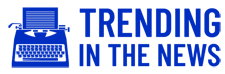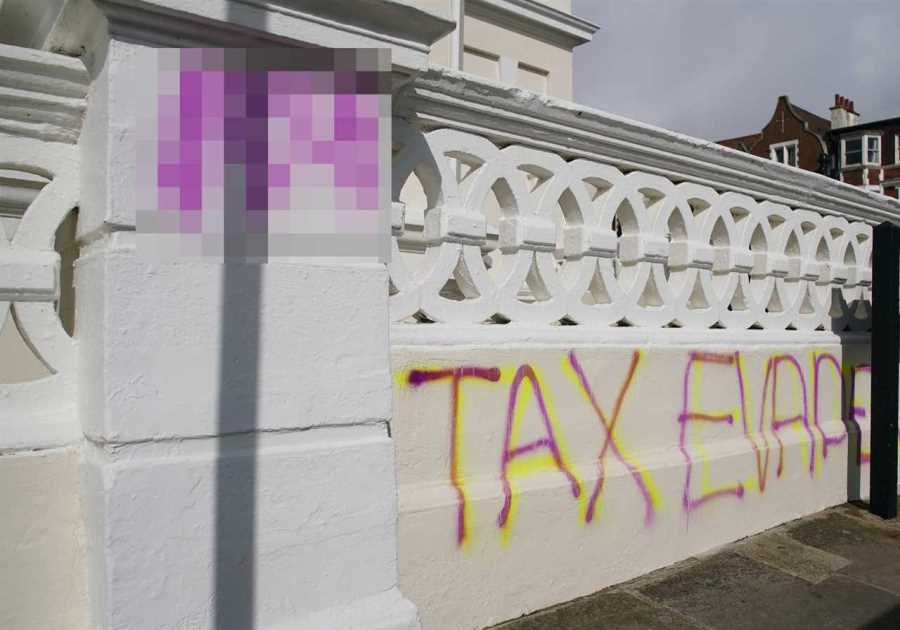IT MIGHT be nigh on impossible to get your hands on a PlayStation 5 but for those who have, there’s a tonne of useful tricks to learn.
From dodging game spoilers to tracking your playtime, here are a few hidden settings and features on Sony’s next-generation console.

Hold the PlayStation button to go home
There’s a quick and easy way to get straight to your PlayStation’s home screen.
While pressing the PlayStation button opens the control centre, holding it down takes you to the console’s dashboard.
Hold the button for about five seconds to activate the shortcut.

Turn off your controller manually
You can also hold the PlayStation button for other shortcuts.
Pressing it down for about 10 seconds switches off your controller manually.
This is a quick and easy way to save battery if you’re stepping away from your console for a while.
Mute shortcut
Silencing your console often involves physically muting the TV you’re playing on.
But that’s not always ideal: maybe the remote is out of reach, or maybe you’re connected with wireless headphones.
Whatever the reason, it’s actually possible to mute the PS5’s system audio with the DualSense controller.
Hold the microphone-mute button down to mute audio. An orange light will glow to confirm that mute is on.
The same trick will unmute the console.

Find out your playtime
You can view game stats such as your progress and total play hours from within the home screen.
To access the stats section, head to your home screen and select the your avatar icon.
Select Games and then scroll down to view your stats – including how many trophies you’ve earned.
Dodge spoilers
Your PS5 has a setting that helps to protect you from spoilerific content sent by your mates.
When activated, a pop-up will warn you if it thinks you’re about to see something in a game you haven’t finished yet.
It’s a handy tool if your friends have a habit of sending you screenshots or clips from games before you’ve completed them.
To activate the setting, head to Home > Settings > Saved Data and Game/App Settings > Spoiler Warnings.