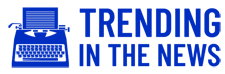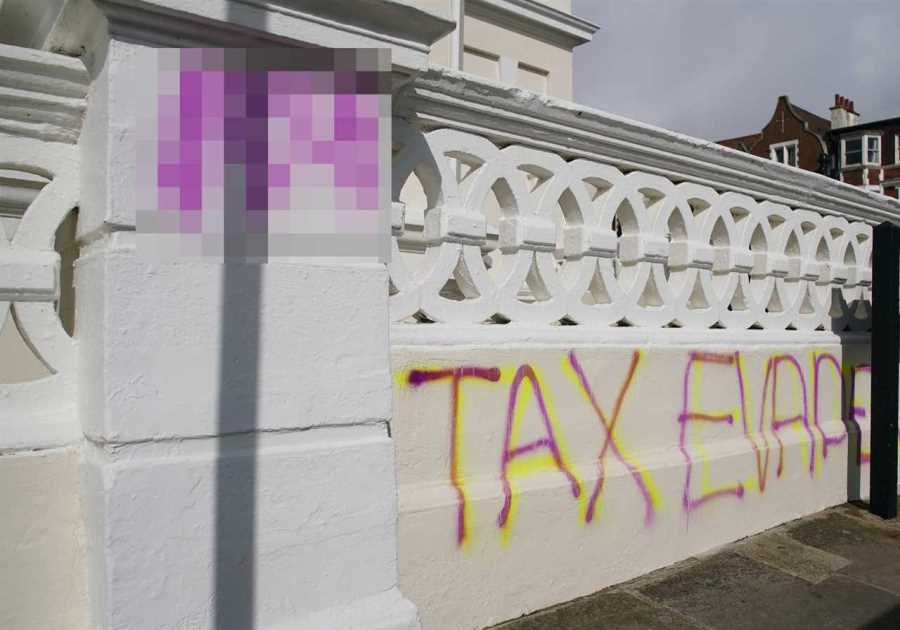THANKS to the PS5 shortage, there’s still a ton of new owners out there that don’t know their console has an internet browser.
Like the PS4 before it, the PS5 has a web browser but it’s not as obvious to access.
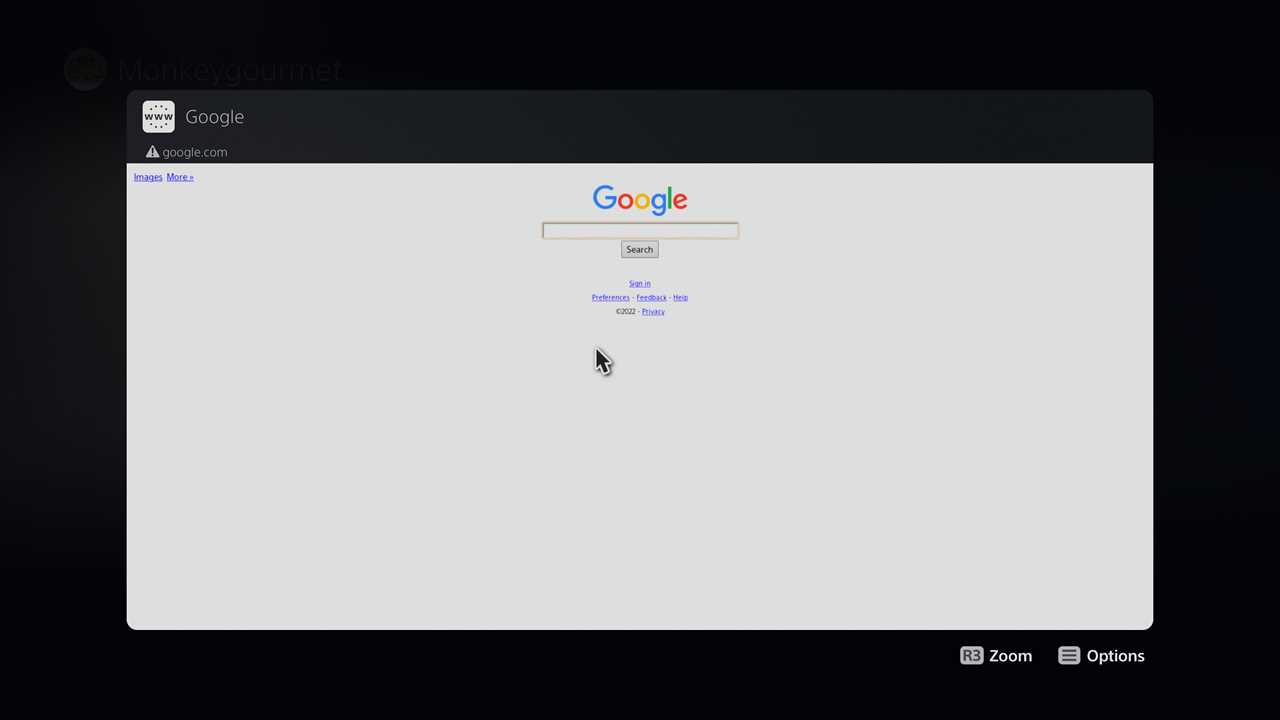
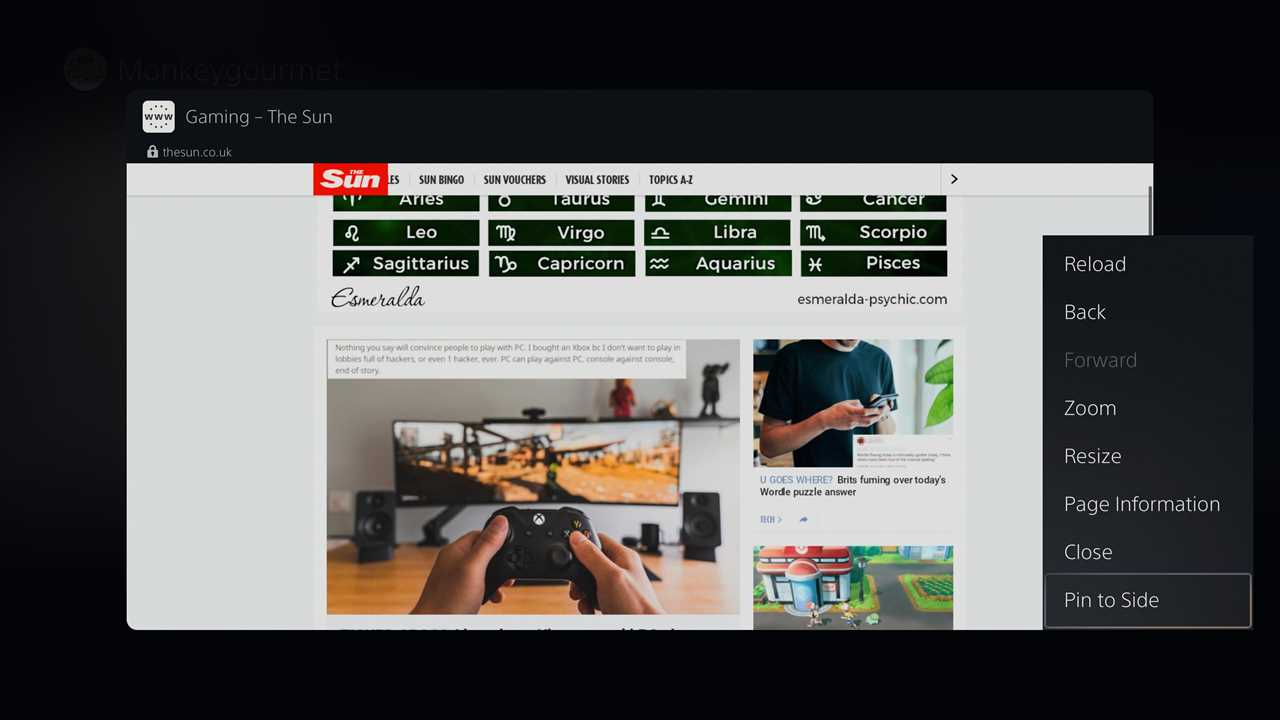
It’s not fully functional either, in that it won’t let you type in URLs, but it does the job if your phone, tablet, and PC all somehow stop working simultaneously.
There’s a web browser option in the system settings which suggests that official support is coming at some point.
It did take Sony over a year to finally get around to releasing PS5 faceplates after all.
There are a couple of methods that involve digging through the system’s menus, but we’re going for the quick, easy way.
All you need is at least one person on your friend list, but if you’re struggling to find a buddy, you can make an alt account and have the name of it to hand.
How to access the PS5 web browser
This method is definitely the best one out there while we wait for Sony to roll out something more official.
Press the PS button on the DualSense to bring up the Control Centre menu, which is the row of shortcut icons that overlays whatever you’ve got going on.
Scroll across to Game Base and select it to bring up a list of your friends and parties.
Pick the friend who will happily ignore any messages from you, or choose your alt account to DM.
Compose a new message and simply type ‘Google.com’ and send it on its way.
Once sent, this turns into a hyperlink that you can click on, which will open up the web browser.
There’s no address bar for you to type in specific URLs but you can use the search bar to find what you’re looking for.
You can also pin the website to the left or right-hand side of your screen for a multi-window effect if needs be.
Just hit the options button to bring up the menu, select ‘Pin to Side’, pick which side you want it on, and confirm your choice with the X button.
To unpin, just press the PS button again to bring up the Control Centre and you’ll see an internet browser card.
Press the options button on the DualSense and you’ll be presented with the choice to move it, or close it.
Header image credit: Hello I’m Nik on Unsplash
- Read the latest stories for PS5
- Keep up-to-date with all the Xbox news
- Read the latest gaming news