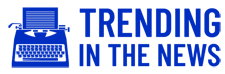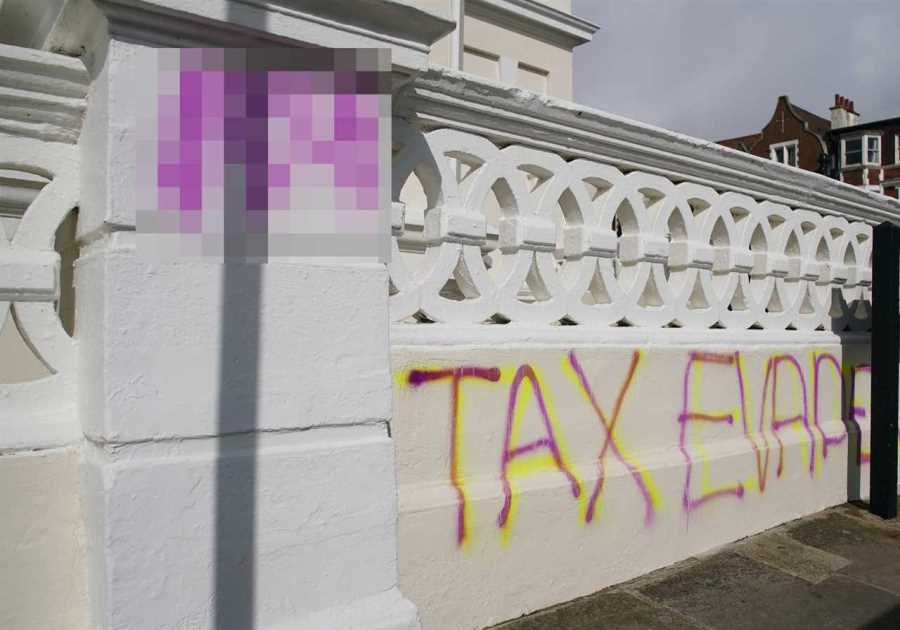PS5 and Xbox Series X/S controllers will now be supported by Apple thanks to the iOS 14.5 and iPadOS 14.5 update.
That means you’ll be able to use the controllers to play compatible games on your Apple device.

Gaming fans with iPhones may already know that Apple devices support PlayStation DualShock 4 controllers, Xbox One Bluetooth wireless controllers, Xbox Elite Series 2 controllers and the Xbox Adaptive Controller.
Xbox Series X and S wireless controllers and the PS5 DualSense controller are new additions to the list.
There’s lots of games on Apple Arcade that are compatible with controller support.
Connecting your controller to your Apple device is easy, just follow the steps below.

How to connect a wireless game controller to an iPhone and iPad
Ensure your controller is turned on and fully charged.
Then go to your Apple device and click on the settings and then “Bluetooth”.
Make sure your Bluetooth is turned on.
Put your controller into pairing mode by clicking the pair button.
On your PS5 controller, hold down the Create button on the top left and the central PlayStation logo button for three seconds.
The device should start flashing which means it’s in pairing mode.
On an Xbox Bluetooth controller you can hold down the Pair button until it starts flashing.
Then look back at your Apple device and you should spot the controller listed under devices ready to pair.
Click the controller name on your Apple device and your two gadgets should connect together.