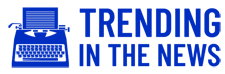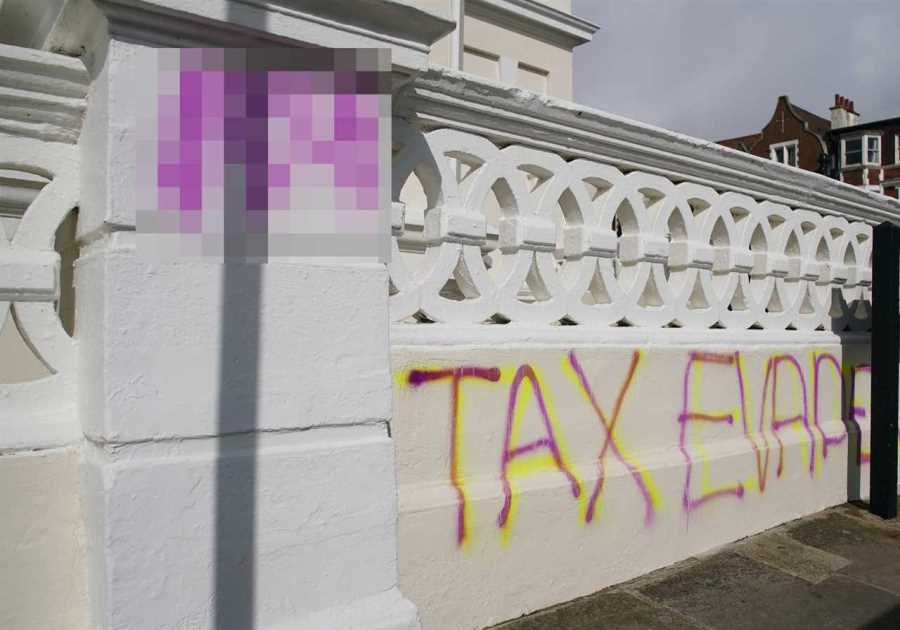WHEN it comes to the holidays, one of the things we most look forward to is the pricey new toys that you wouldn’t buy yourself during the rest of the year.
If one of them is a new Xbox Series X|S, you may want to save yourself, or your loved one, the pain of spending hours setting it up on the big day.

Both consoles share a library.
There are a lot of different options here, so being prepared with all the information beforehand will save you some time.
Here’s our tips for setting up your Xbox Series X|S.
Using HDMI 2.1 cable for your Xbox Series X
If you are lucky enough to have picked up the more expensive Series X and you are also the proud owner of a 4K TV, then you’ll want your games to really shine.
Your new console will come with the right cable in the box, an HDMI 2.1 compared to a standard HDMI, so make sure you use this to connect your console.
Not all the ports on your TV will support HDMI 2.1, so be careful that it’s plugged into the appropriate high speed port.
You will also need to change the resolution to 4K in the Xbox settings to get the full effect.
Use Xbox smartphone app while you wait
When turning on your Xbox Series console for the first time, you will need to install a number of updates.
However, there is a way to speed up the process. While your console finalises the updates you can continue your setup on the Xbox mobile app.
This will let you queue up games to download, and change the options on your console while its getting ready to go.
Consider customising the Xbox home menu
While the home menu is quite intuitive you can also change the layout whenever you like.
If you go in the ‘View’ menu you can put the apps you use the most front and centre, as well as change your background and theme.
This is also where you can find Dark mode to save your eyes the strain.
Save energy on your Xbox Series console in the settings
One of the great features of the Xbox Series is the Instant On, which allows you to instantly jump back into a game.
However, if you are looking to save money, you will probably want to disable this in the settings.
If you go to the ‘Power mode and startup’ menu, you will find energy-saver mode which can save you quite a bit of cash on bills.
Turn on your TV via your Xbox
A number of modern smart TVs will detect when the Xbox is turned on, and automatically wake up.
However, if yours doesn’t, you can turn this on in the Xbox options menu by selecting the HDMI-CEC options.
For this to work, you might also need to enable HDMI-CEC on your TV, if it’s not on by default.
This is particularly handy if you’re the kind of person who always loses the remote.
Written by Ryan Woodrow and Georgina Young on behalf of GLHF.