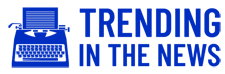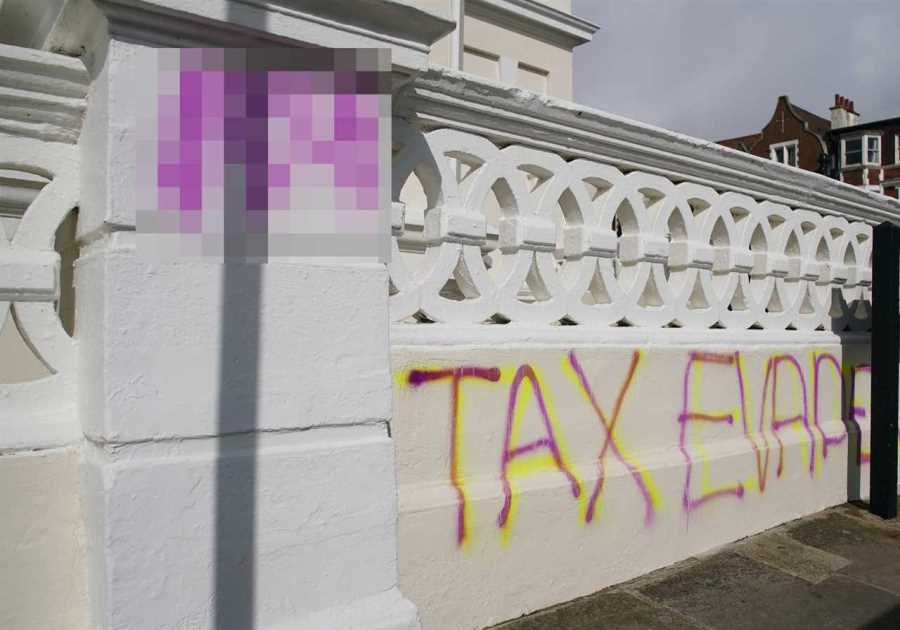ROBLOX is a platform on which one can create a game and share it with others to play.
One can compare it to Youtube, in which someone creates a video and shares it for others to see.
How to Make a Roblox Game
Keep reading to learn how to create your own Roblox Game and get engaging with other users too.

1. Install Roblox Studio
Firstly, you will need to download a programme.
Head over to roblox.com/create and click on ‘Start Creating’.
This will download the programme onto your device.
Once downloaded open the programme and choose a template of your liking to start building your game.
2. Start Placing in Parts
To start placing things into your world, select ‘Parts’ from the menu on the top.
There are various shapes to choose from such as blocks, spheres, wedges and cylinders.
You can change the size of your part by using the ‘Scale’ tool from the top menu.
If you hold ‘Control’ or ‘Command’ together while you adjust your part, it’ll evenly resize itself in all directions.
The ‘Rotate’ tool from the top menu can be used to adjust the position your part is in.
You can also use the ‘Move’ tool to move your part wherever you want.
3. Design Your Parts
From the ‘Properties’ panel, you can change the colour of your Parts.
You can also adjust the Transparency and the Reflectance.
You can Anchor the Parts that you want, meaning have a Part float rather than have it float and then fall in your game.
You should also tick ‘Cancollide’ from the top menu or else players would be able to walk through your Parts.
You change the name of your Parts too from the Name section in Properties.
4. Place an Object that someone has already made
In the Toolbox section, type in a keyword that brings up anything that you want to use for your game, for example, tree.
Any object placed in your game will be found under the Workplace tab in the Explorer section.
From this tab, you may delete any Parts or Objects which you do not want anymore.
All you have to do is click on the object and press Delete or backspace on your keyboard.
Also, make sure to turn off Collisions from the top menu, or else your Parts will be turned into each other rather than collide with each other.
5. Create Spawn Points
You can also create Spawn Points.
This is an area in the game from which a character is created.
Go to the Model Menu from the top and click on Spawn.
You can hide spawn points by setting their Transparency to 1 and deleting the Decal on them from the Workspace section.
6. Several Actions to help you set out your game
- To duplicate an object placed in your world, click on the object and press Control or Command + D.
- To Undo any action you performed, press Control or Command + Z.
- To Redo any action you’ve undone, press Control or Command + Y.
- To Rotate any object you select, press Control or Command + R.
- To Focus the camera on the object you select, press F.
- To Group objects together, press Control or Command + G. You can also press Shift and click the select the objects you want to be grouped from the Workspace section.
7. Add Script to a Part
For this section, you will have to familiarise yourself more with scripting.
The programming language used for Roblox is Lua, so you would have to learn that to successfully script and create more actions in your game.
To add Script to a Part, hover over it in the Workspace section, click the + icon and then choose Script.
Lua is very simple to learn when compared to other programming languages, so don’t give up on creating your own game just because you are not familiar with programming languages.
Find yourself an online guide on how to script with Lua, and you’ll be building games on Roblox in no time.
8. Assemble your game
Now that you know the basics of creating a game on Roblox, and maybe also learnt how to code in Lua, you can start assembling your game.
Use the simple tips your learnt above and remember, creativity is key.
So even if you know one line of Lua script, you still have the power to create a fun and dynamic game, you just have to think outside the box.
9. Publish your game
Click on the Publish button to post your game and have others play it too.
It will show you a new menu, and then click on ‘Create New Game’.
From there, you can name your game, give it a description, assign it a genre and also tick which devices your game is best played on.
You can also choose who gets to your play your game.
From the top menu, click on Game Settings, then Permissions, and choose from Friends, Public or Private.