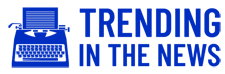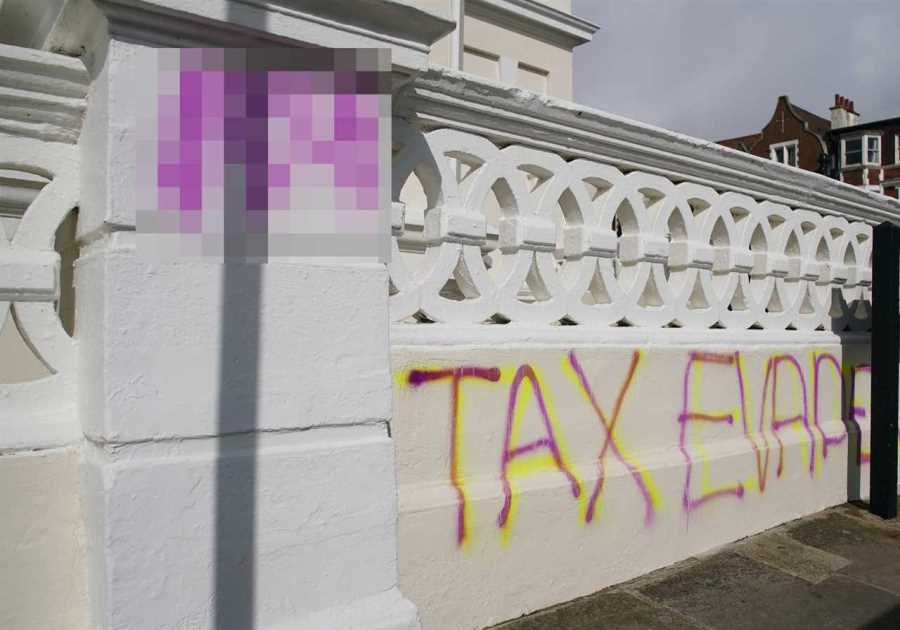Time is Running Out
Gamers have been issued a warning: if you own a Google Stadia controller, you have exactly four weeks to upgrade it before it becomes completely useless. The platform was shut down earlier this year, but Google provided a tool to convert the controller into a general Bluetooth controller for other PC games. However, the conversion process must be completed by December 31 or the controller will be rendered useless.
How to Switch to Bluetooth Mode
If you haven't upgraded your Stadia controller yet, here's a step-by-step guide to help you switch it to Bluetooth mode:
- Make sure your Stadia controller is charged to at least 10%.
- Visit the Stadia web page on your Chrome web browser.
- Tap the Start button to begin.
- Tick the accept box and click Start to proceed.
- Plug your Stadia controller into your PC using a USB data cable and click Continue.
- Allow Chrome to verify.
- Select the controller from the list and click Connect.
- Unlock the Stadia controller by unplugging it and plugging it back in while holding the three dot button. The status light should stay off.
- Press the three dot button, the Google Assistant button, A, and Y at the same time.
- Click Next step on the Chrome browser.
- Allow Chrome to download the update by clicking Next step and selecting SP Blank RT Family from the list.
- Click Connect and wait for the download to complete.
- Click Next step to start the installation process.
- Allow Chrome to install by selecting USB COMPOSITE DEVICE from the popup box and clicking Connect.
- Wait for the installation to finish without unplugging the controller or turning off your computer.
Once the process is complete, you can use your upgraded Stadia controller for other wireless gaming services.
How to Pair with Bluetooth
After switching your Stadia controller to Bluetooth mode, here's how you can pair it with other gaming services:
- Hold the Stadia button and Y for about two seconds until the status light flashes orange.
- On your gaming device, search for a Bluetooth accessory and select the Stadia controller from the list.
Don't wait until it's too late! Upgrade your forgotten Google Stadia controller today and continue enjoying wireless gaming services.
Did you miss our previous article...
https://trendinginthenews.com/gaming/fortnite-introduces-three-new-kidfriendly-modes-for-chapter-5