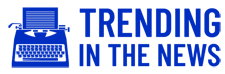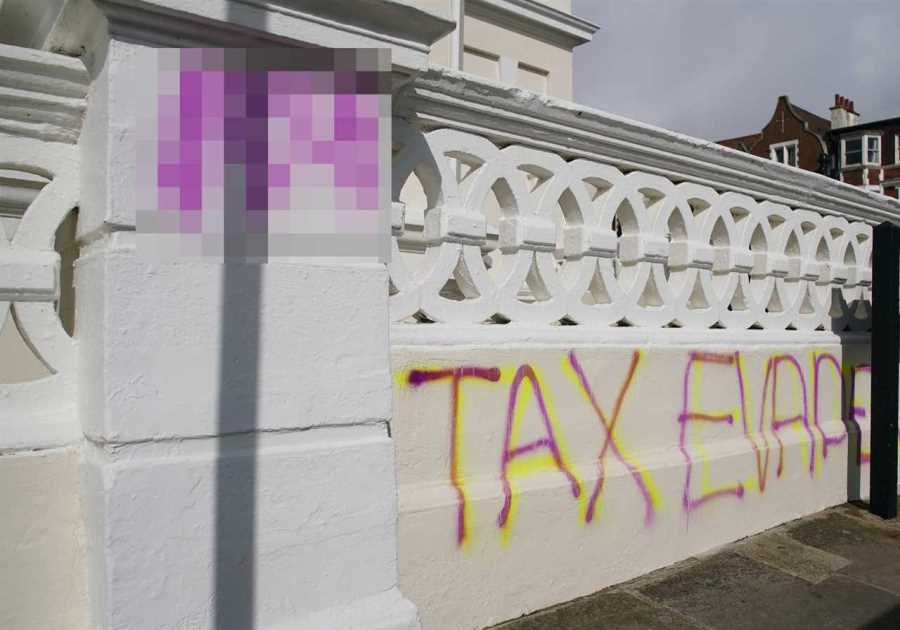PLAYSTATION 5 owners are reporting that their console is randomly turning off or going into rest mode, but there’s a fix!
A large number of PS5 players are panicking that their expensive console is broken.

There are tons of reddit posts about PS5s randomly shutting off, as well as going into rest mode in the middle of playing a game or watching something.
I’ve experienced the issue myself, which has been happening more frequently, and is incredibly annoying.
Given how hard it is to even find a PS5 to buy at this point, a broken one is going to be a pain to replace, but you don’t have to!
Try these simple fixes first — it’s likely that your PS5 keeps turning off because of something on this list.
Double check the power cable
Starting with the most obvious one, before you do anything else, check your power cable.
If it’s loose or not properly plugged in, it could be the culprit.
There’s a chance the cable might be faulty, but try everything else on the list first.
If the problems persist, look into getting a replacement.
Reposition your PS5
Your PS5 needs to be well-ventilated so if you’ve got it stashed away in a cubby hole in your TV stand, find it a new home.
It doesn’t help that the console is an absolute beast, and that it could ruin your room’s aesthetic if it’s out in the open, but needs must.
Try placing it vertically in a place where it has some space around it, or out in the open completely.
You can always give the fan a clean, or at remove the face plates to clean out the vents if you don’t want to get the toolbox out.
PS5 Firmware update
It could that your PS5 isn’t running the latest firmware, which fixes bugs and rolls out various other improvements.
Usually you’ll be notified that your console needs an update, but it’s worth checking manually, just in case.
You’ll need to be connected to the internet first of all, so that you can download any updates.
Head to the ‘Settings’ menu, then System>System Software>System Software Update and Settings.
Select ‘Update System Software’, then ‘Update Using Internet’, and ‘Update’.
Disable Rest Mode
If your PS5 is randomly going into Rest Mode, you can turn this off in the settings menu and it might be a super simple fix.
Go to Settings>System>Power Saving, and select ‘Set Time Until PS5 Enters Rest Mode’.
You’ll see options for ‘While Playing Games’ and ‘During Media Playback’.
Choose ‘Don’t Put In Rest Mode’ for both of these settings.
Use the rear USB ports
There are reports of a bug related to the PS5’s USB ports — specifically the front.
If you’re using an external SSD, need to plug in a headset, or charge your controller, it’s natural to go for the port on the front.
But it’s advisable to switch over to the high speed USB-A ports on the back.
If you’ve been having issues charging your DualSense while it’s in Rest Mode using the front port, that should fix that problem too.
Disable HDMI Device Link
The HDMI Device link mainly seems to be a problem for users with soundbars but it’s worth giving a go.
This feature syncs your PS5 with your TV’s power state, so if one goes into rest more or is turned off, so is the other.
Head to the ‘Settings’ menu, then ‘System’, then ‘HDMI’. Toggle ‘HDMI Device Link’ to off.
Rebuild PS5 Database in Safe Mode
Detailed on Sony’s website, Safe Mode can “solve issues by rebuilding the console storage database.”
Your DualSense won’t work wirelessly while you’re doing this so have the cable ready to connect it.
Your console needs to be off to initiate this process, so make sure you let it power down fully.
This can also take a few hours so pick a time when the console won’t be in use before committing to this option, just in case.
When you’re ready to begin, press and hold the power button for about five seconds, releasing it after hearing the second beep.
Connect your DualSense controller with the cable and press the PS button on the front to wake it up.
Choose ‘Clear Cache and Rebuild Database’ from the list of options, and wait for it to do its thing.
Hopefully, working your way through this list will sort out the powering off issues.
If it keeps happening after trying everything listed here, the next step is to contact Sony’s customer support.
- Read the latest stories for PS5
- Keep up-to-date with all the Xbox news
- Read the latest gaming news